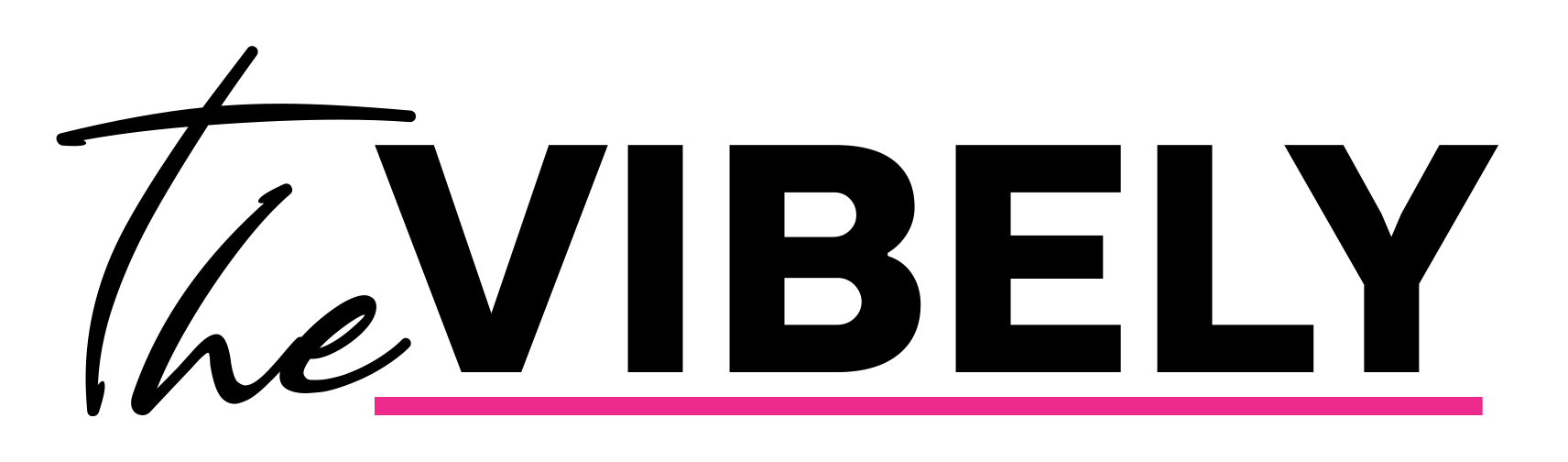If you don’t want your Snapchat contacts to have access to your location via Snap Maps, turning off your location is easy — here’s how to do it.
Social media app Snapchat still has millions of active users who go on to the app every day to share pictures, messages, and stories with their friends on the platform, and to view the range of content available.
The app also has a feature called Snap Maps, which as the name suggests, allows users to see where their friends are located using their icons on a map.
While this can be a useful feature for some, understandably you may not want all, or any, of your contacts to have access to your location.
If you want to turn off your location on Snapchat, here’s how.
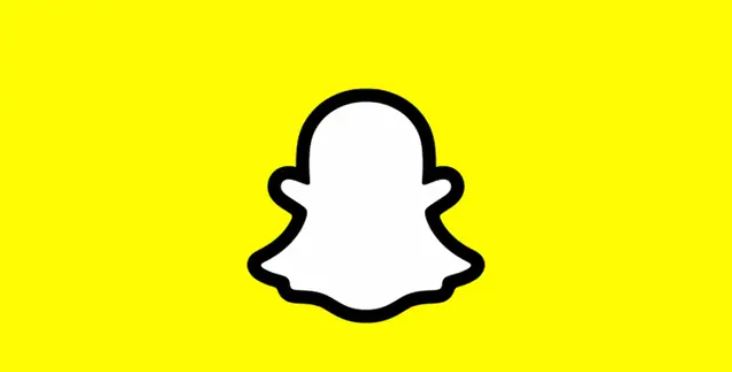
How to turn off your location on Snapchat
Turning your location off on Snapchat is fortunately an easy task, and you are able to decide whether you turn it off for all users, or keep it turned on for a select few.
Simply do as follows:
- Open Snapchat.
- Click on your profile in the top left, then the gear icon to go to your settings.
- Scroll down to ‘Privacy Controls,’ and click on ‘See My Location.’
- Tap the slider next to ‘Ghost Mode’ to switch it on. When this is enabled, your contacts won’t be able to see your location, and your Ghost Trail is cleared.
- If you want some people to still be able to see your location, click on ‘Only These Friends,’ and select the people you want to include.