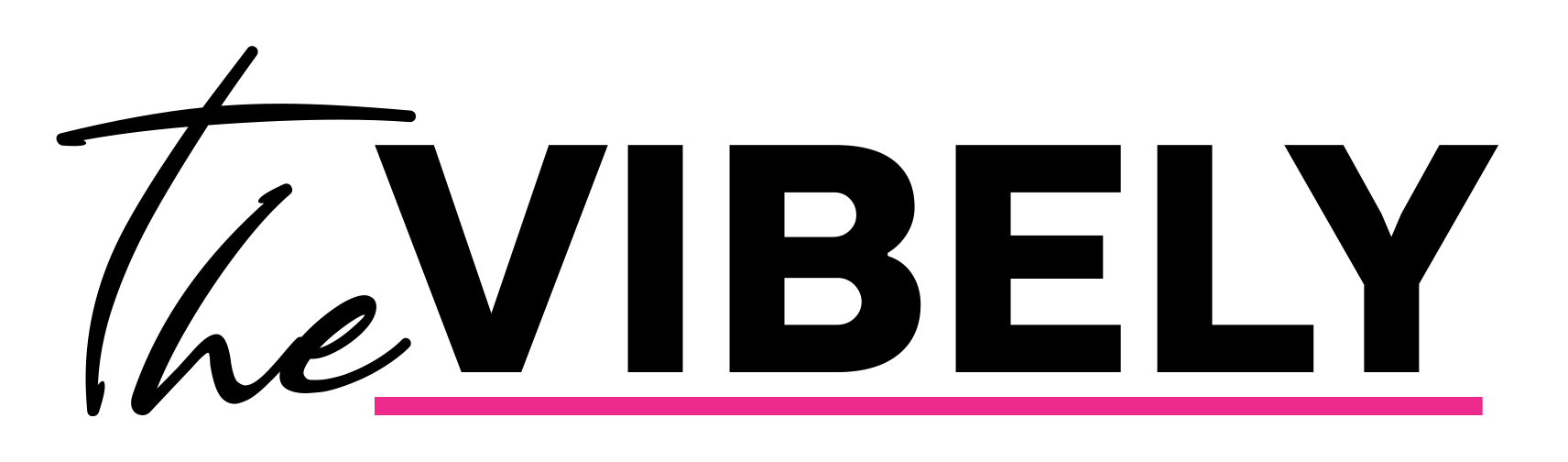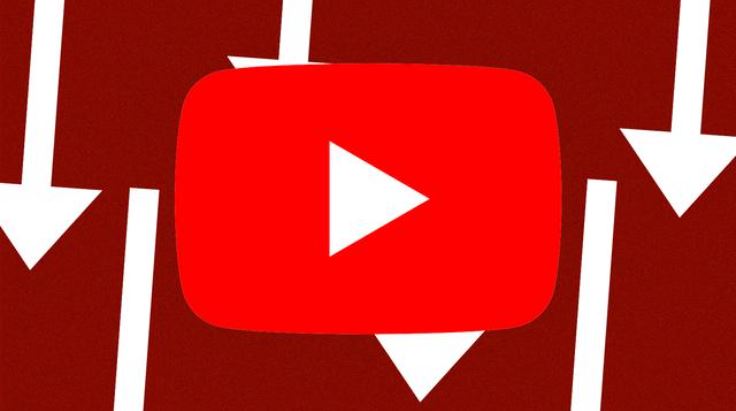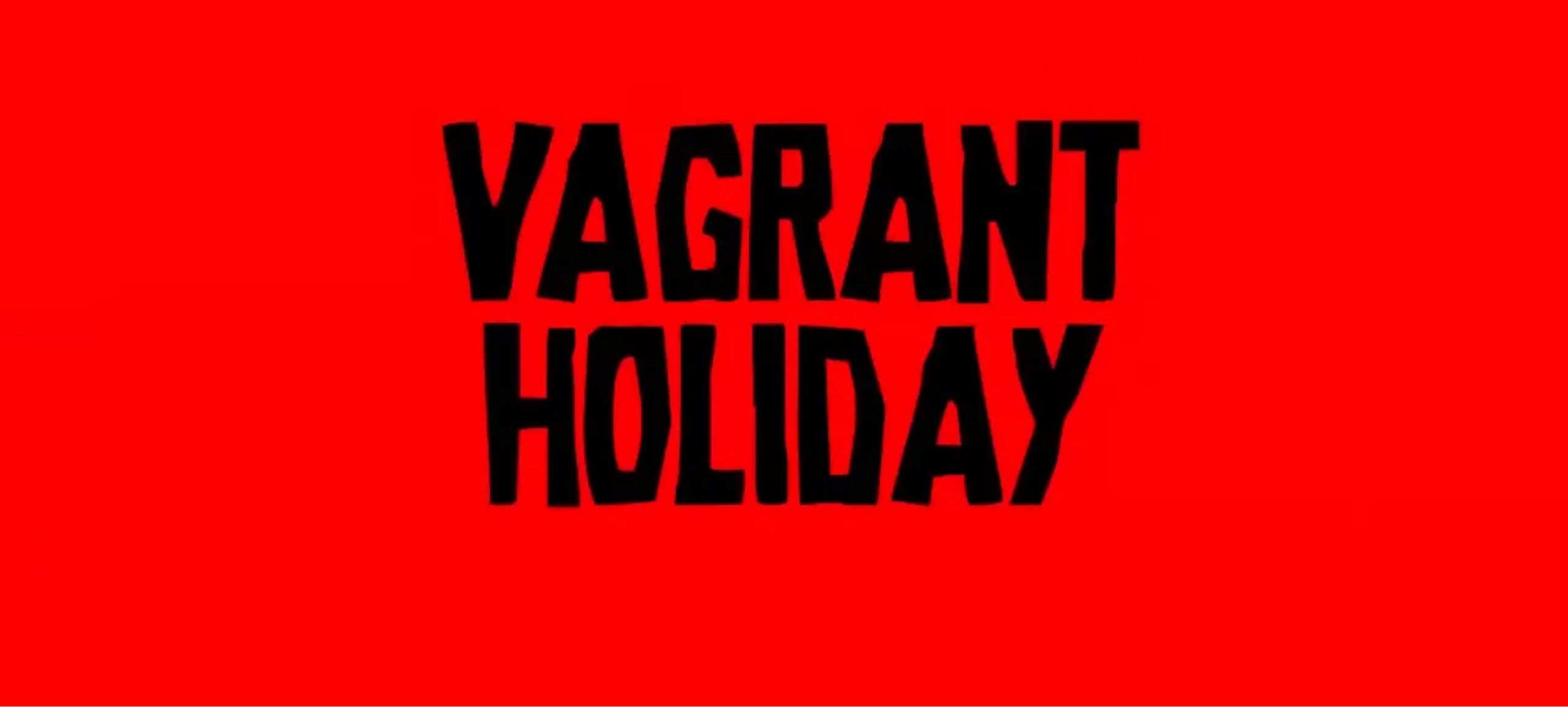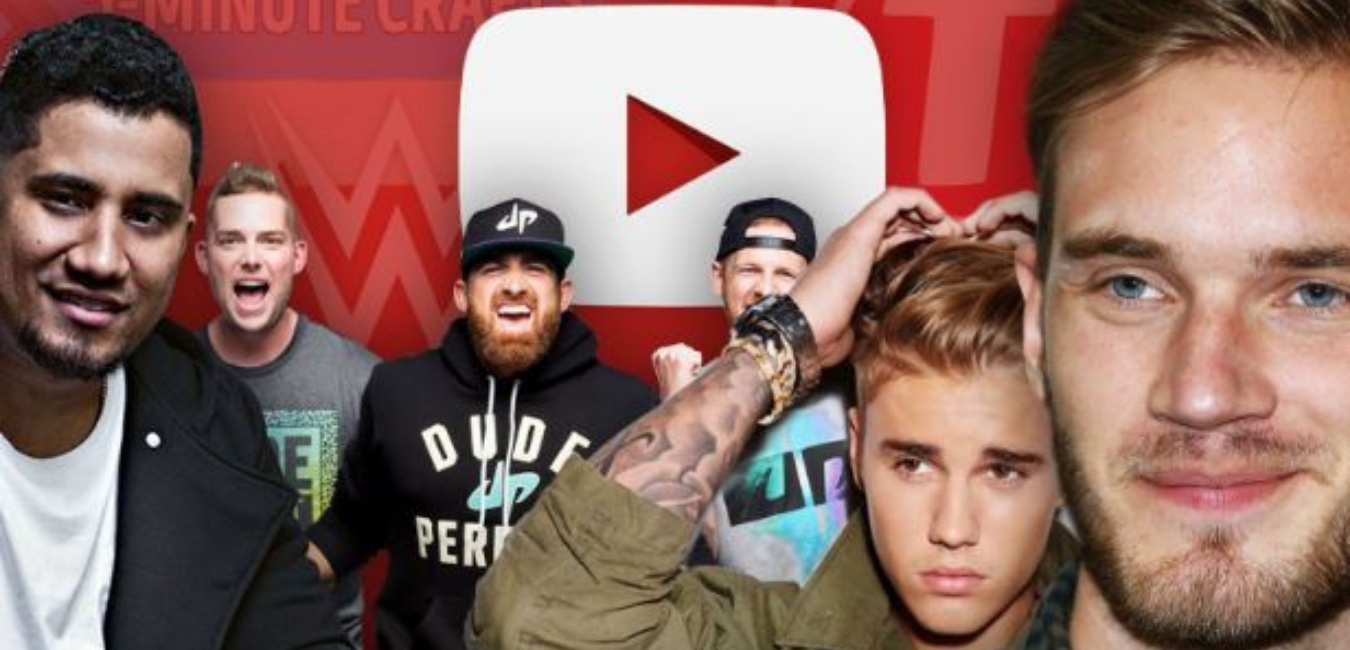Wondering how to download YouTube videos? We’ve got you covered with exactly how to do it with several different methods for you to choose from.
Downloading YouTube videos is actually simpler than you might think. There are oodles of online websites which claim to be able to do this for you, but you’ll likely be running into heaps of adverts on the page, or have to pay for the privilege. Whether you’re on mobile or PC, most pieces of tech will be able to download videos via one of several different ways.
We’ll go over both free methods and paid-for methods with how to download YouTube videos. Though, we do not condone downloading copyrighted material and ask the content creator for permission to download the video ahead of time.
Downloading videos can take away views from the content creator, which is how they make money. But, if push comes to shove, it can be useful to have an offline backup of a video should you require it. Just remember to support the original content creators where possible if you choose to do so.
How to download videos via YouTube Premium.
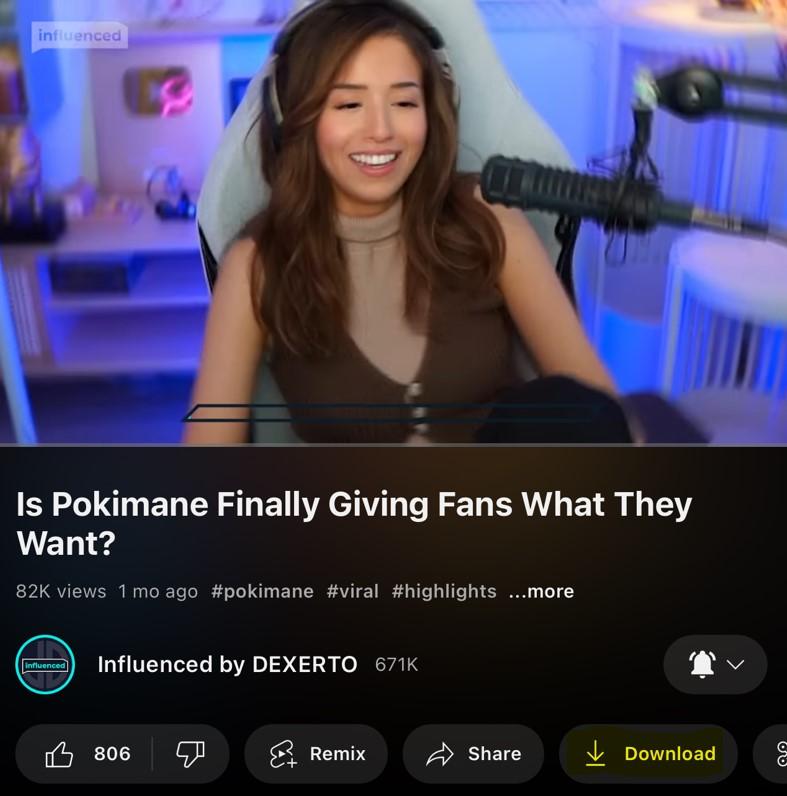
If you have a YouTube Premium subscription, you will be able to download a video through official means. To download a video via YouTube Premium, follow these simple instructions. You will also need an active internet connection in order to view the downloaded content.
- Sign up for YouTube Premium.
- Head to your selected YouTube video.
- Underneath the video window, select the “Download” button.
- Select the video quality of your download.
- The app will begin downloading your chosen video for access at any time.
While this is not a truly offline solution, it is still a way to store videos locally. You should also note that on YouTube Premium, you can only download videos at up to 1080p resolution. You will also need to have an internet connection on your device every 30 days.
While it is slightly inconvenient, it is still the best way to download YouTube videos to your chosen device. You still support the platform, as well as the content creators whose videos you will be downloading.
How to download YouTube videos using browser extensions
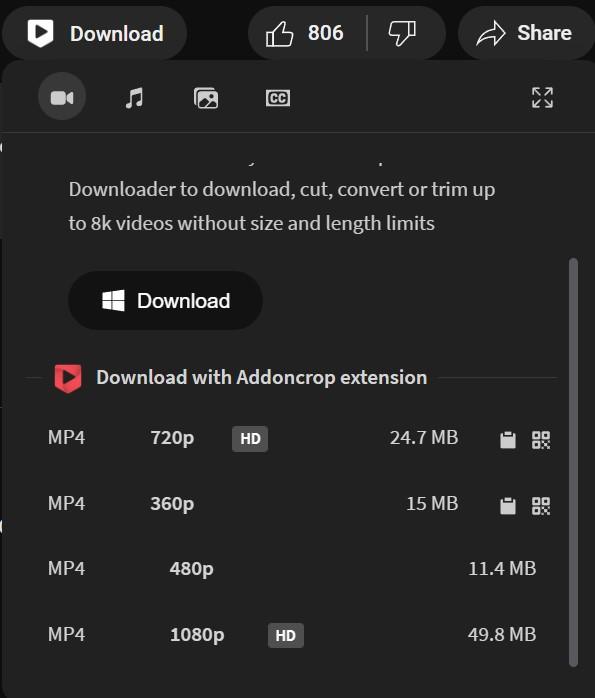
Right now, the best method to download YouTube videos via your browser will be to install the YouTube Video Downloader browser extension via Chrome. To get it working, follow these steps:
- Install the “Foxified” Chrome extension here.
- After adding it to Chrome, allow all permissions for the extension.
- After installation, head to the YouTube video you wish to download.
- Click the “Download button” underneath the video.
- Select the quality of the video you wish to download.
- The tool will then begin to prepare the video for download, which can take a while, based on the length of your chosen video.
- After being prepared, the extension will automatically download the YouTube video to your device.
This is an incredibly simple way to download YouTube videos, though we once again stress that you should always support the platform and content creators should you choose to do so, and not break any copyright laws in your usage of the file.
How to download YouTube videos using Open Video Downloader
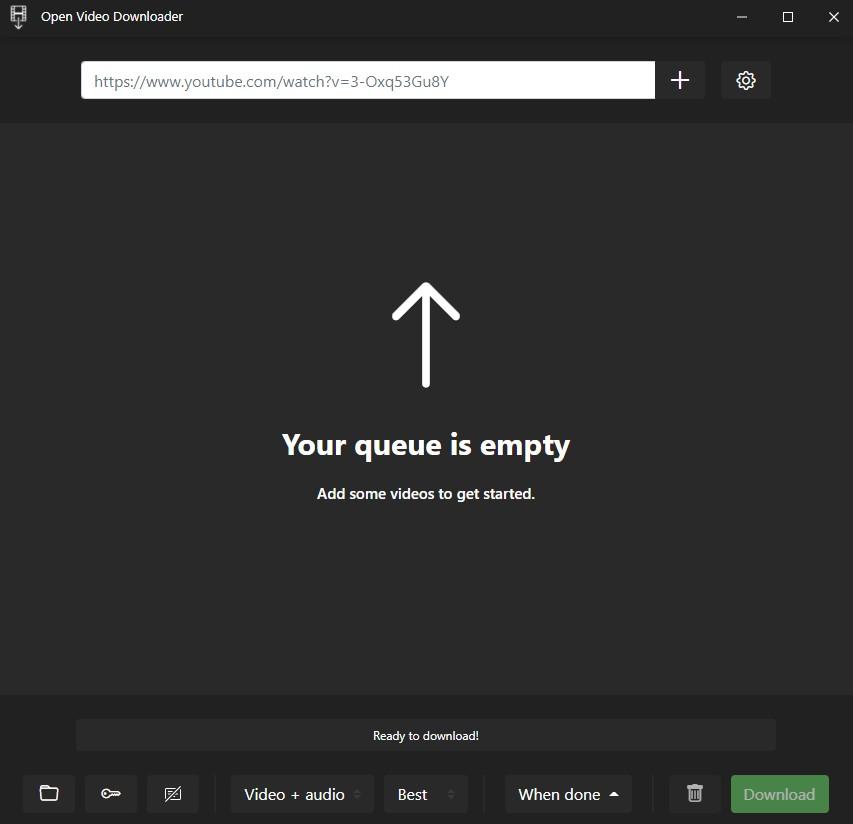
For those who are more confident with using dedicated applications, we would recommend that you use Open Video Downloader, much like our YouTube to MP3 guide. It is by and large the safest way to download YouTube videos to your PC.
Open Video Downloader works by combining FFMPEG, an open-source protocol that can take almost any media file and turn it into something else, including online videos. Follow these instructions to download a YouTube video of your choice.
- Download Open Video Downloader.
- Wait for Open Video Downloader to install FFMPEG.
- Copy your desired YouTube video and paste it into the Open Video Downloader queue.
- Select the settings icon and click “Output” to select from several file types.
- Click “Download” to save the video to your PC.
To use Open Video Downloader, you may also need to disable antiviruses, and ensure that you have FFMPEG installed correctly on your system, otherwise, it may not work correctly.
Browser-based YouTube downloaders
We would recommend that you avoid using any browser-based websites to download YouTube videos, as they are often littered with ads, or could also offer malicious downloads to unsuspecting users. There’s no way to verify that all of the websites out there are completely safe, and you should also avoid them where possible.
The methods listed above should suffice with downloading YouTube videos, as we have verified them to be trustworthy and virus-free.