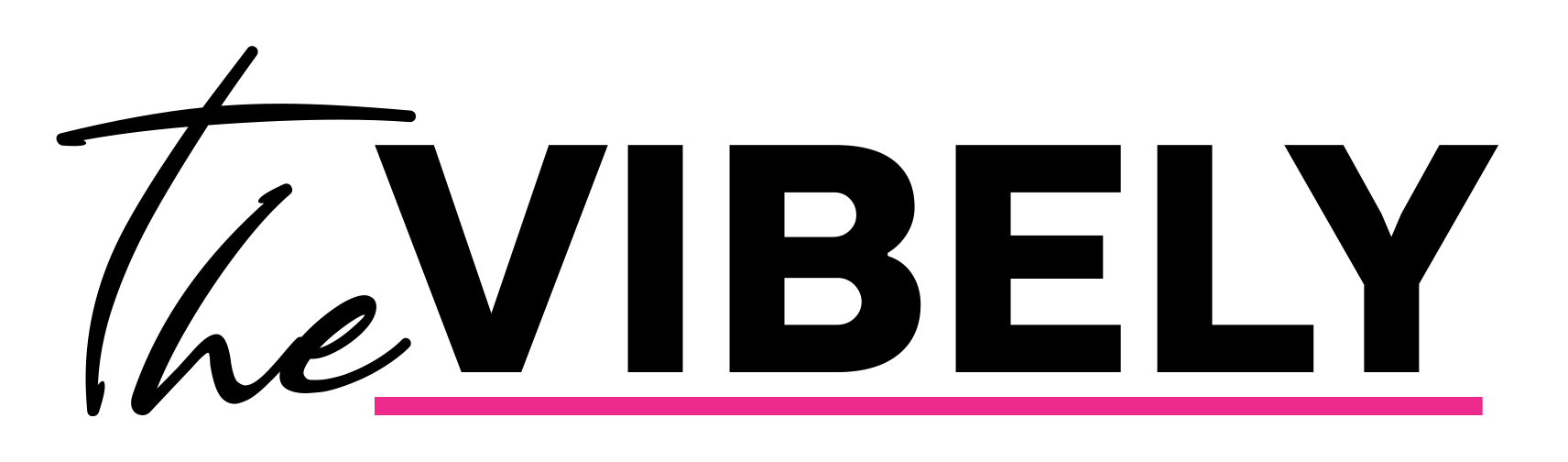Adding music to your Instagram posts and stories can be a great way to liven up your content or add something different to your latest uploads on the app. Here are the best ways to add music to your post and stories on Instagram.
Instagram has recently been pivoting its focus to video content on the app, and now more than ever, users are putting a particular amount of effort into their video posts.
In particular, many enjoy using music or other audio in tandem with their uploads in order to add a certain effect or set the mood.
Uploading music to your stories on the app is relatively simple, however, adding a song to the background of a standard Instagram post is a slightly longer process. Here’s how to do both.

How to add music to your Instagram Story
Adding music to your Instagram Story is simple, and only requires the use of features available within the stories tab.
- Launch Instagram.
- Click on the ‘Your story’ icon.
- Take a picture, or tap the gallery button to upload something from your camera roll.
- Click on the ‘Sticker’ tab from the top bar of the icons.
- Select the ‘Music’ sticker.
- Tap the song you want to use, and adjust the slider to pick which part of the song you want to play.
- Click ‘Done.’
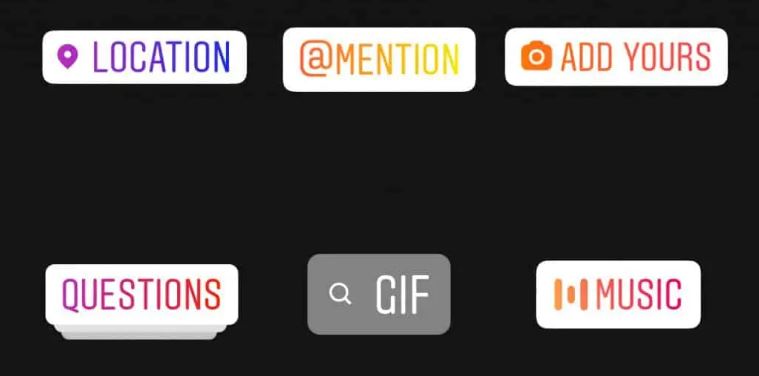
How to add music to an Instagram post
In order to include music as part of a standard grid post on Instagram, you will need to use a third-party app to do so.
There are plenty of options to choose from across multiple app stores, with ‘Splice’ being one example. Here’s how to use it.
- Download and launch ‘Splice.’
- Follow the on-screen prompts, then select ‘New project.’
- Select the video you want from your gallery, then tap next.
- Edit your project title and aspect ratio.
- Tap audio, then music, and select from a list of stock tracks, your music library, or imported music.
- Then, select the download icon, and press ‘Save’ to save it to your camera roll.
- Open Instagram, then tap the upload icon at the top of the screen.
- Select the video you just made from your gallery, then ‘next.’
- Edit your video to your liking, then upload it as you normally would.
With Instagram adding new features all the time, it’s not clear whether they’ll make it easier to integrate music into posts in the future, but for now, the above method is allowing people to use music as a way of making their uploads more interesting.
So, there you have it — everything you need to know about adding music to your Instagram posts and stories.