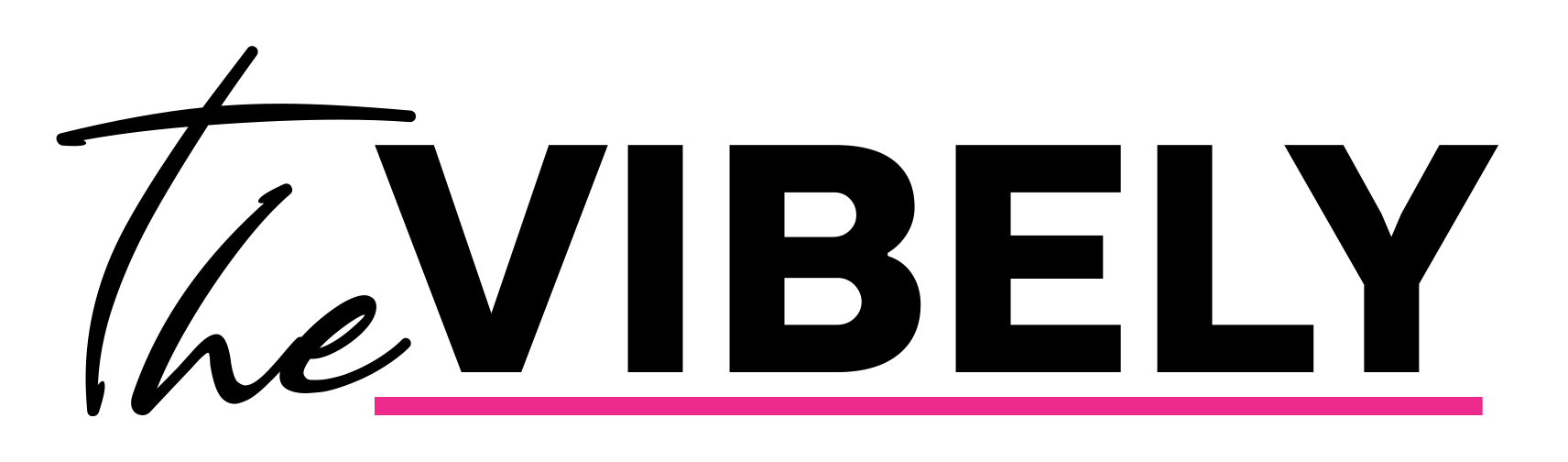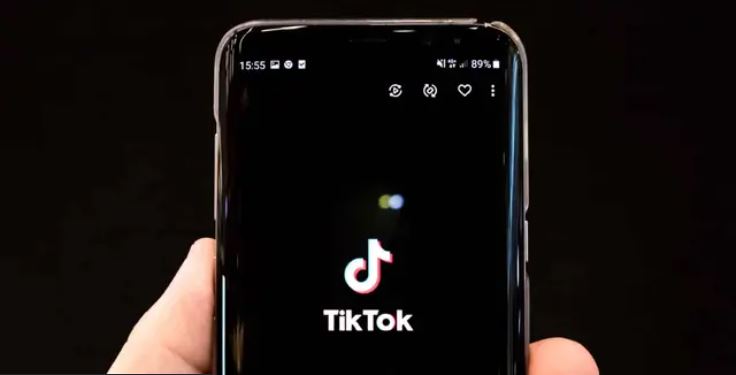It can be frustrating to post a TikTok and realize you left something out of the caption or typed something wrong, but is there a way to go back and edit your caption once you’ve already posted? Here’s everything you need to know.
TikTok can be tricky to grasp if you’re a first-time user. The app is constantly adding new features and changing the way certain things work, and with so many options, uploading a video can be overwhelming.
Clips with lengthy captions are commonplace on TikTok, and it’s important to nail them the first time. But, what happens if you make a distracting spelling error? Is it possible to change it?
Sadly, it isn’t as easy as pressing an Instagram-esque ‘edit’ button. The process is a little longer and involves deleting your video before reposting it again. However, the payoff is worth it!

How to change your caption on TikTok
Unfortunately, once you’ve posted your TikTok, the only way to edit your caption is to swiftly delete and re-post. Don’t worry, though. If you’ve added an abundance of effects, music, and edits to your video, you don’t have to lose out on all your progress.
Here’s how to repost your final product before anyone notices!
- Tap on the ‘Profile’ icon at the bottom right of your screen.
- Once you’re on your profile, select the video you want to repost.
- Click the three dots to the right of your video. This will open the ‘options’ menu.
- The ‘Save Video’ option should be on the left-hand side of the screen. Once you’ve selected that, the video will download to your device.
- Repost the ready-made video by uploading it from your camera roll, adding a new caption (and making sure you’ve perfected it before you post!)
Now all you have to do is sit back, watch the likes roll in, and wait for TikTok to add an ‘edit post’ option.